Create a 2D Floor Plan Drawing with FreeCAD - Beginner Tutorial for Draft Workbench
By FCB Lounge
Published Loading...
N/A views
N/A likes
AI Summary of "Create a 2D Floor Plan Drawing with FreeCAD - Beginner Tutorial for Draft Workbench"
Get instant insights and key takeaways from this YouTube video by FCB Lounge.
FreeCAD Setup & Environment
⚙️ Initialize FreeCAD by selecting "Start 2D Draft" and ensuring the Draft workbench is active with a top-down view and top work plane.
📏 Configure units to "Building Euro" (centimeters) in the bottom right corner, and verify Revit settings for viewport interaction.
🧭 Keep the snapping panel visible and confirm snapping is enabled, adjusting specific snap points (e.g., endpoint, midpoint) as needed during drafting.
Creating 2D Geometry
🏗️ Utilize construction geometry (via the shovel icon) to create foundational elements like a 200x200 cm (2x2m) outer rectangle from the origin (0,0) by snapping to the grid.
📏 Generate an inner rectangle by offsetting the outer one by 15 cm, ensuring both rectangles have their "Make Face" property set to `false` for line-only display.
📐 Draft interior lines by snapping to endpoints and using the Shift key to lock axes, precisely inputting lengths (e.g., 15 cm) and then moving them 90 cm or 25 cm from corners using the move tool with axis lock.
➕ Create additional lines by using the offset tool with "Copy" enabled, such as an 80 cm offset for one line and a 120 cm offset for another, building out the cabin's internal structure.
Refining & Detailing Elements
🧱 Construct main walls using the polyline tool with endpoint snapping, tracing over construction lines and utilizing the "Close" option to create filled wall outlines.
✂️ Adjust line appearances: Change internal wall lines to a "Dashed" draw style for overhead representation and increase the line width to 6 for cut sections to denote thickness.
🚪 Implement door and window details: Draft an 80 cm door line and use the arc tool (Center, Start, End Point) for the door swing, then create window lines by snapping to midpoints and offsetting by 5 cm, setting their line width to 5.
Model Organization
🗂️ Maintain a structured model tree by creating dedicated groups such as "Walls thick", "Walls thin", "Doors and Windows", "Equipment", and "Annotation" to categorize and easily manage different drawing elements.
👁️ Hide or unhide entire groups using the spacebar or eye icon in the model tree, allowing for focused work on specific drawing components or for generating prints without annotations.
🎨 Enhance visibility by changing the display background color to white via `Edit > Preferences > Display > Color`, making drawing elements more distinct against the background.
Annotations & Drafting Settings
📏 Apply dimensions using the dimension tool, initially adjusting the scale multiplier to 20, changing the arrow type to "Tick", overriding units to "M" (meters), and hiding the unit display for clarity.
⚙️ Globally configure dimension settings in `Edit > Preferences > Draft > Text and Dimensions` to ensure all subsequent dimensions automatically adopt the desired scale multiplier, unit override, and arrow type.
↔️ Create continuous dimension lines by enabling the "continue" option after the first dimension, and independently reposition dimension text using the "Edit" tool to prevent overlap with drawing elements.
🏷️ Add descriptive labels using the label tool, customizing text (e.g., `Countertop\n0.9M`), setting text alignment to "Middle", and changing the arrow type to "Dot" for clear annotation.
Advanced Drafting Techniques
📐 Create hatches by selecting a closed polyline with "Make Face" set to `True`, then applying a "Simple" pattern from the `View > Draft > Pattern` properties.
🔍 Address pattern density issues by changing the project's decimal precision to 3 (`Edit > Preferences > General > Number of decimals`), enabling finer control over the pattern size (e.g., 0.005).
📥 Import external DXF geometries (like a kitchen sink) by first importing into a new file to verify integrity, then copying and pasting it into the main project and accurately positioning it using the move tool with snapping.
Key Points & Insights
🔄 Leverage FreeCAD's Draft Workbench for efficient 2D floor plan creation, understanding that construction geometry, snapping, and object properties are fundamental tools.
🛠️ Master the Trim/Extend tool (trimx), a highly useful function for precisely extending or trimming lines to intersecting elements, significantly speeding up detailing.
💡 Prioritize model organization through systematic grouping of elements (e.g., walls, doors, annotations) to maintain clarity, ease of editing, and selective visibility for different outputs.
📈 Set global drafting preferences (e.g., dimension scale, unit overrides) to ensure consistency and save time, rather than individually adjusting properties for each element.
🔍 Understand the interplay of preferences like decimal precision, which can critically impact the granularity of visual properties such as pattern scaling, ensuring detailed representations are achievable.
📸 Video summarized with SummaryTube.com on Sep 24, 2025, 11:18 UTC
Related Products
Find relevant products on Amazon related to this video
As an Amazon Associate, we earn from qualifying purchases
📜Transcript
Loading transcript...
📄Video Description
TranslateUpgrade
Download the finished FreeCAD file and the kitchen sink dxf file for free here: https://ko-fi.com/s/03816f49c1
This tutorial is an introduction to Draft Workbench in FreeCAD. It is meant for complete beginners and shows basic concepts of working with the Draft Workbench. The resulting work will be simple architectural 2D drawing of a cabin plan view with lines, hatches (patterns), dimensions and text annotations. Some of the draft tools used in the tutorial include move, copy, offset, trim, line, polyline, arc and others. Construction geometry usage is also demonstrated. The example used in the tutorial is from the AEC field.
The offset tool used in the tutorial has a bug, where input units are by default taken as milimeters. Only if user types “cm” after the number will FreeCAD register these units correctly.
The video follows Yorik van Havre’s tutorial, which can be found here: https://wiki.freecad.org/Manual:Traditional_2D_drafting
You can support Draft Wrokbench development by supporting Yorik van Havre on his Patreon: https://www.patreon.com/yorikvanhavre
Learn how to install DWG import/export options for FreeCAD: https://youtu.be/Ybur9Wjq76A
Learn how to place the 2D drawing of a cabin plan view, that you created in this tutorial, on a sheet and export it to PDF: https://youtu.be/rnQ_Gd177NM?si=TxpDgl7xslyW0Lhr
Comprehensive overview of FreeCAD Draft dimensions: https://youtu.be/d_YRcyqfDg0
FreeCAD version used in the video: 1.0RC2
Dxf-file icons created by rizal2109 – Flaticon: https://www.flaticon.com/free-icons/dxf-file
Content:
0:00 Introduction
1:00 Basic FreeCAD setup
3:18 Draft construction geometry
6:35 Using the offset tool
8:40 Snapping to endpoints explained
9:55 Creating lines in orthogonal orientation
11:15 Move tool
17:30 Hiding and unhiding elements (turning visibility on and off)
17:55 Creating the wall geometry with polyline tool
20:15 Working with groups
21:12 Changing the background color of the 3D view
22:55 Creating dashed lines
23:52 Changing width of lines
24:50 Creating arc
27:20 Snapping to midpoint
29:08 Extend tool (Draft Trimex)
30:35 Creating dimensions
39:39 Creating labels (tags)
43:00 Hatch pattern creation
46:57 Importing DXF geometry
50:57 Conclusion
Follow on LinkedIn: https://linkedin.com/company/fcblounge
Follow on BlueSky: https://bsky.app/profile/tomaspolak.bsky.social
Check out FreeCAD here:
https://www.freecad.org/
This video was created with the help of OBS:
https://obsproject.com/
This video was created with the help of GIMP:
https://www.gimp.org/
This video was created with the help of KDEnlive:
https://kdenlive.org/
#FreeCAD #aec #foss #draft
Full video URL: youtube.com/watch?v=ODEeqtepOwA
Duration: 1:43:06
Recently Summarized Videos
💎Related Tags
freecadfreecad bimfreecad archfosstutorialaecarchitecturefree open source sofwarecadbimosarchaecoifcfcbloungefcb loungeaecomopen sourceossdraftbeginnerbeginner tutorial freecadbeginner tutorial draftdraft workbenchplan2d plan2d plan view
Total Video Summary Page Visits :2
AI Summary of "Create a 2D Floor Plan Drawing with FreeCAD - Beginner Tutorial for Draft Workbench"
Get instant insights and key takeaways from this YouTube video by FCB Lounge.
FreeCAD Setup & Environment
⚙️ Initialize FreeCAD by selecting "Start 2D Draft" and ensuring the Draft workbench is active with a top-down view and top work plane.
📏 Configure units to "Building Euro" (centimeters) in the bottom right corner, and verify Revit settings for viewport interaction.
🧭 Keep the snapping panel visible and confirm snapping is enabled, adjusting specific snap points (e.g., endpoint, midpoint) as needed during drafting.
Creating 2D Geometry
🏗️ Utilize construction geometry (via the shovel icon) to create foundational elements like a 200x200 cm (2x2m) outer rectangle from the origin (0,0) by snapping to the grid.
📏 Generate an inner rectangle by offsetting the outer one by 15 cm, ensuring both rectangles have their "Make Face" property set to `false` for line-only display.
📐 Draft interior lines by snapping to endpoints and using the Shift key to lock axes, precisely inputting lengths (e.g., 15 cm) and then moving them 90 cm or 25 cm from corners using the move tool with axis lock.
➕ Create additional lines by using the offset tool with "Copy" enabled, such as an 80 cm offset for one line and a 120 cm offset for another, building out the cabin's internal structure.
Refining & Detailing Elements
🧱 Construct main walls using the polyline tool with endpoint snapping, tracing over construction lines and utilizing the "Close" option to create filled wall outlines.
✂️ Adjust line appearances: Change internal wall lines to a "Dashed" draw style for overhead representation and increase the line width to 6 for cut sections to denote thickness.
🚪 Implement door and window details: Draft an 80 cm door line and use the arc tool (Center, Start, End Point) for the door swing, then create window lines by snapping to midpoints and offsetting by 5 cm, setting their line width to 5.
Model Organization
🗂️ Maintain a structured model tree by creating dedicated groups such as "Walls thick", "Walls thin", "Doors and Windows", "Equipment", and "Annotation" to categorize and easily manage different drawing elements.
👁️ Hide or unhide entire groups using the spacebar or eye icon in the model tree, allowing for focused work on specific drawing components or for generating prints without annotations.
🎨 Enhance visibility by changing the display background color to white via `Edit > Preferences > Display > Color`, making drawing elements more distinct against the background.
Annotations & Drafting Settings
📏 Apply dimensions using the dimension tool, initially adjusting the scale multiplier to 20, changing the arrow type to "Tick", overriding units to "M" (meters), and hiding the unit display for clarity.
⚙️ Globally configure dimension settings in `Edit > Preferences > Draft > Text and Dimensions` to ensure all subsequent dimensions automatically adopt the desired scale multiplier, unit override, and arrow type.
↔️ Create continuous dimension lines by enabling the "continue" option after the first dimension, and independently reposition dimension text using the "Edit" tool to prevent overlap with drawing elements.
🏷️ Add descriptive labels using the label tool, customizing text (e.g., `Countertop\n0.9M`), setting text alignment to "Middle", and changing the arrow type to "Dot" for clear annotation.
Advanced Drafting Techniques
📐 Create hatches by selecting a closed polyline with "Make Face" set to `True`, then applying a "Simple" pattern from the `View > Draft > Pattern` properties.
🔍 Address pattern density issues by changing the project's decimal precision to 3 (`Edit > Preferences > General > Number of decimals`), enabling finer control over the pattern size (e.g., 0.005).
📥 Import external DXF geometries (like a kitchen sink) by first importing into a new file to verify integrity, then copying and pasting it into the main project and accurately positioning it using the move tool with snapping.
Key Points & Insights
🔄 Leverage FreeCAD's Draft Workbench for efficient 2D floor plan creation, understanding that construction geometry, snapping, and object properties are fundamental tools.
🛠️ Master the Trim/Extend tool (trimx), a highly useful function for precisely extending or trimming lines to intersecting elements, significantly speeding up detailing.
💡 Prioritize model organization through systematic grouping of elements (e.g., walls, doors, annotations) to maintain clarity, ease of editing, and selective visibility for different outputs.
📈 Set global drafting preferences (e.g., dimension scale, unit overrides) to ensure consistency and save time, rather than individually adjusting properties for each element.
🔍 Understand the interplay of preferences like decimal precision, which can critically impact the granularity of visual properties such as pattern scaling, ensuring detailed representations are achievable.
📸 Video summarized with SummaryTube.com on Sep 24, 2025, 11:18 UTC
Related Products
Find relevant products on Amazon related to this video
As an Amazon Associate, we earn from qualifying purchases
Loading Similar Videos...
Recently Summarized Videos
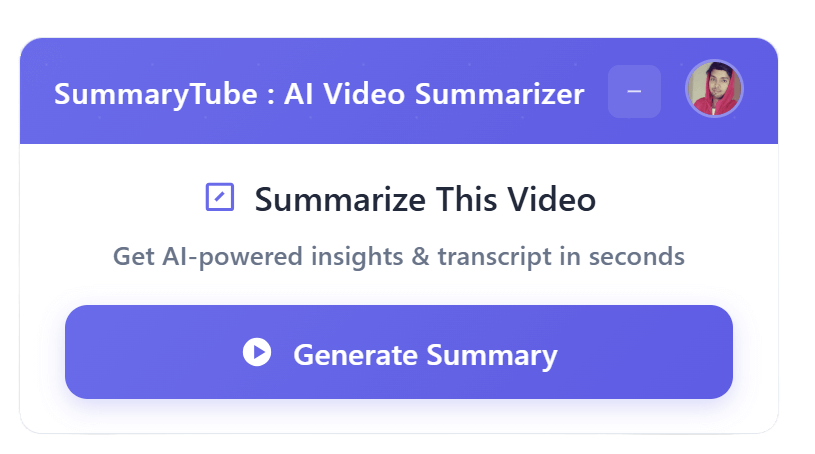
Get the Chrome Extension
Summarize youtube video with AI directly from any YouTube video page. Save Time.
Install our free Chrome extension. Get expert level summaries with one click.