Maya Tutorial: ROBOT Modleing Tutorial | Rees3D.com
By Rees3D
Published Loading...
N/A views
N/A likes
AI Summary of "Maya Tutorial: ROBOT Modleing Tutorial | Rees3D.com"
Get instant insights and key takeaways from this YouTube video by Rees3D.
Maya Modeling: Creating a Basic Robot Structure
📌 The robot body and head are initially created using a polygonal Cube from the Polygon Primitives shelf, emphasizing the need to select the orange polygon cube, not the blue NURBS one.
📐 Basic viewport navigation using ALT key combined with left (orbit), right (zoom), and middle (pan) mouse buttons is demonstrated.
🔄 The head shape is created by duplicating the body cube (Ctrl+D), scaling it down (e.g., scale $0.6$ on all axes), and positioning it correctly relative to the body.
Constructing the Neck and Limbs
⚙️ The neck is modeled using a Cylinder primitive, which is scaled and positioned. Wireframe mode (Key 4) is used to select alternate edge loops for creating a "zigzag" or spring-like effect by scaling on only the X and Z axes.
🔳 To enhance smoothness, selected edges undergo a Bevel Edge operation, adjusting the fraction (e.g., $0.35$ or $0.4$) and adding one or two segments.
🦵 Legs are constructed similarly to the neck cylinder but require more specific scaling and alignment. Duplication techniques include using Duplicate Special with a scale of $-1$ on the desired axis for mirroring across an object's center.
Adding Detail: Hands, Feet, and Final Touches
✋ Hands are created by duplicating and modifying the neck/limb structure, combining two parts (Shift+Right Click > Combine), and merging vertices (Shift+Right Click > Merge Vertices) to fuse them.
🦶 Feet/Shoes are initially created using a simple cube, extruded, and modified. Edge loops are strategically added to control smoothing, preventing unwanted spherical distortion when applying smooth preview (Key 3).
🧼 Cleanup workflow for duplicated parts involves setting the pivot point to the center (D key or Insert key), followed by Modify > Freeze Transformations and Edit > Delete by Type > History.
Facial Features and Detailing
👁️ The eyes are modeled using a Pipe primitive, rotated , and scaled. Duplicate Special is used to mirror the eye across the robot's center axis.
👃 The nose is created from a scaled and slightly recessed Cube, while the mouth is made from a beveled, wider cube.
⚙️ Final detailing involves applying Bevel Edge to the head and body edges to round off sharp corners, and adding decorative elements like Gear and Prism primitives for extra mechanical detail.
Key Points & Insights
➡️ Always ensure selection of Polygon Primitives over NURBS primitives when starting with basic shapes like the Cube.
➡️ Use Wireframe Mode (4) and Smooth Preview (3) in conjunction with Bevel Edge to achieve controlled, detailed smoothing on cylindrical or complex forms.
➡️ For precise mirroring of objects, utilize Edit > Duplicate Special with a scale factor of $-1$ along the desired axis after ensuring the pivot point is centered (D or Insert key).
➡️ Object cleanup (Freeze Transformations and Delete History) is crucial after manipulating geometry and before duplication/mirroring operations.
📸 Video summarized with SummaryTube.com on Nov 04, 2025, 12:40 UTC
Related Products
Find relevant products on Amazon related to this video
As an Amazon Associate, we earn from qualifying purchases
📜Transcript
Loading transcript...
📄Video Description
TranslateUpgrade
#mayatutorial #modelingtutorial #RobotModelingTutorial
►Website
https://www.rees3d.com
►Subscribe to my channel by clicking the link below,
https://bit.ly/39YmhGv
►FaceBook Page
https://bit.ly/2Vdszg4
►Twitter
https://bit.ly/2H5NcI2
►Instagram
https://bit.ly/3e8Wdvv
►To join our WhatsApp Group
https://bit.ly/3o5fByy
Full video URL: youtube.com/watch?v=uRgnT3gkEKE
Duration: 37:39
Recently Summarized Videos
💎Related Tags
How to create animationrees3d.comhow to model a robotmodeling 3d robotrobot modeling in mayahow to model a robot in mayarobo modeling tutorial in mayarobo modeling tutorialmaya tutorial
Total Video Summary Page Visits :10
AI Summary of "Maya Tutorial: ROBOT Modleing Tutorial | Rees3D.com"
Get instant insights and key takeaways from this YouTube video by Rees3D.
Maya Modeling: Creating a Basic Robot Structure
📌 The robot body and head are initially created using a polygonal Cube from the Polygon Primitives shelf, emphasizing the need to select the orange polygon cube, not the blue NURBS one.
📐 Basic viewport navigation using ALT key combined with left (orbit), right (zoom), and middle (pan) mouse buttons is demonstrated.
🔄 The head shape is created by duplicating the body cube (Ctrl+D), scaling it down (e.g., scale $0.6$ on all axes), and positioning it correctly relative to the body.
Constructing the Neck and Limbs
⚙️ The neck is modeled using a Cylinder primitive, which is scaled and positioned. Wireframe mode (Key 4) is used to select alternate edge loops for creating a "zigzag" or spring-like effect by scaling on only the X and Z axes.
🔳 To enhance smoothness, selected edges undergo a Bevel Edge operation, adjusting the fraction (e.g., $0.35$ or $0.4$) and adding one or two segments.
🦵 Legs are constructed similarly to the neck cylinder but require more specific scaling and alignment. Duplication techniques include using Duplicate Special with a scale of $-1$ on the desired axis for mirroring across an object's center.
Adding Detail: Hands, Feet, and Final Touches
✋ Hands are created by duplicating and modifying the neck/limb structure, combining two parts (Shift+Right Click > Combine), and merging vertices (Shift+Right Click > Merge Vertices) to fuse them.
🦶 Feet/Shoes are initially created using a simple cube, extruded, and modified. Edge loops are strategically added to control smoothing, preventing unwanted spherical distortion when applying smooth preview (Key 3).
🧼 Cleanup workflow for duplicated parts involves setting the pivot point to the center (D key or Insert key), followed by Modify > Freeze Transformations and Edit > Delete by Type > History.
Facial Features and Detailing
👁️ The eyes are modeled using a Pipe primitive, rotated , and scaled. Duplicate Special is used to mirror the eye across the robot's center axis.
👃 The nose is created from a scaled and slightly recessed Cube, while the mouth is made from a beveled, wider cube.
⚙️ Final detailing involves applying Bevel Edge to the head and body edges to round off sharp corners, and adding decorative elements like Gear and Prism primitives for extra mechanical detail.
Key Points & Insights
➡️ Always ensure selection of Polygon Primitives over NURBS primitives when starting with basic shapes like the Cube.
➡️ Use Wireframe Mode (4) and Smooth Preview (3) in conjunction with Bevel Edge to achieve controlled, detailed smoothing on cylindrical or complex forms.
➡️ For precise mirroring of objects, utilize Edit > Duplicate Special with a scale factor of $-1$ along the desired axis after ensuring the pivot point is centered (D or Insert key).
➡️ Object cleanup (Freeze Transformations and Delete History) is crucial after manipulating geometry and before duplication/mirroring operations.
📸 Video summarized with SummaryTube.com on Nov 04, 2025, 12:40 UTC
Related Products
Find relevant products on Amazon related to this video
As an Amazon Associate, we earn from qualifying purchases
Loading Similar Videos...
Recently Summarized Videos
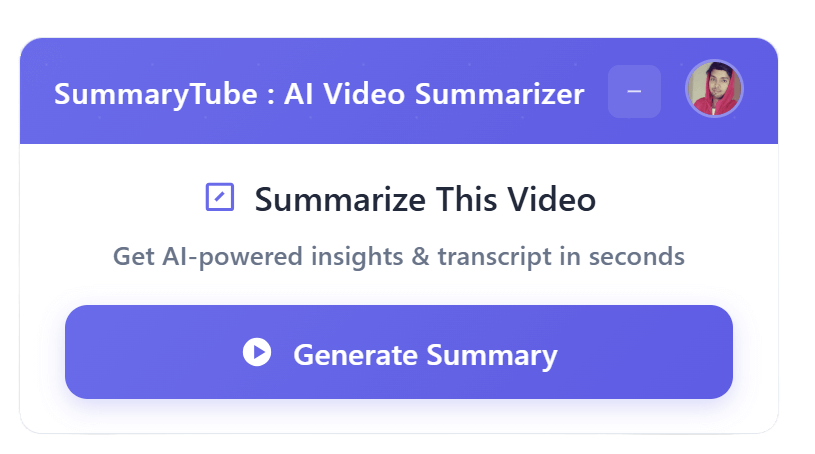
Get the Chrome Extension
Summarize youtube video with AI directly from any YouTube video page. Save Time.
Install our free Chrome extension. Get expert level summaries with one click.