Membuat situs web E-commerce dengan mudah dan gratis di Prestashop
By Ma’rufudin
Published Loading...
N/A views
N/A likes
AI Summary of "Membuat situs web E-commerce dengan mudah dan gratis di Prestashop"
Get instant insights and key takeaways from this YouTube video by Ma’rufudin.
E-commerce Setup with Prestashop on InfinityFree
📌 The process involves registering an account on InfinityFree using Gmail and then signing in to manage hosting.
🛠️ E-commerce platforms like Prestashop and OpenCart can be installed via the Softaculous Apps Installer within the cPanel.
⏳ New Prestashop accounts may require up to 72 hours for server verification before full functionality is available.
Customization and Maintenance
⚙️ To activate the store after waiting, navigate to Soft Parameters, select General, and click Enable Store under the Maintenance menu.
🎨 Store themes and logos can be modified under the Design > Theme and Logo menu; favicon uploads require the .ico file extension.
🖼️ Banners on the main page are managed under the Page menu; for the standard theme, banners should ideally be sized at 1100 x 340 pixels.
Key Points & Insights
➡️ After initial setup, check the maintenance status in the cPanel to ensure the store is enabled, as server verification can delay access.
➡️ When uploading images (like banners), be mindful of file size limitations to avoid upload errors, as demonstrated when the initial upload failed due to being too large.
➡️ Customizing the visual elements like the favicon requires adherence to specific file formats (e.g., `.ico` for icons).
📸 Video summarized with SummaryTube.com on Nov 23, 2025, 13:15 UTC
Related Products
Find relevant products on Amazon related to this video
As an Amazon Associate, we earn from qualifying purchases
📜Transcript
Loading transcript...
📄Video Description
TranslateUpgrade
Nama : Ma'rufudin
Npm : 21311062
Sistem Informasi
Universitas Teknokrat Indonesia
Full video URL: youtube.com/watch?v=STk8MWxwQ1c
Duration: 12:47
Recently Summarized Videos
Total Video Summary Page Visits :4
AI Summary of "Membuat situs web E-commerce dengan mudah dan gratis di Prestashop"
Get instant insights and key takeaways from this YouTube video by Ma’rufudin.
E-commerce Setup with Prestashop on InfinityFree
📌 The process involves registering an account on InfinityFree using Gmail and then signing in to manage hosting.
🛠️ E-commerce platforms like Prestashop and OpenCart can be installed via the Softaculous Apps Installer within the cPanel.
⏳ New Prestashop accounts may require up to 72 hours for server verification before full functionality is available.
Customization and Maintenance
⚙️ To activate the store after waiting, navigate to Soft Parameters, select General, and click Enable Store under the Maintenance menu.
🎨 Store themes and logos can be modified under the Design > Theme and Logo menu; favicon uploads require the .ico file extension.
🖼️ Banners on the main page are managed under the Page menu; for the standard theme, banners should ideally be sized at 1100 x 340 pixels.
Key Points & Insights
➡️ After initial setup, check the maintenance status in the cPanel to ensure the store is enabled, as server verification can delay access.
➡️ When uploading images (like banners), be mindful of file size limitations to avoid upload errors, as demonstrated when the initial upload failed due to being too large.
➡️ Customizing the visual elements like the favicon requires adherence to specific file formats (e.g., `.ico` for icons).
📸 Video summarized with SummaryTube.com on Nov 23, 2025, 13:15 UTC
Related Products
Find relevant products on Amazon related to this video
As an Amazon Associate, we earn from qualifying purchases
Loading Similar Videos...
Recently Summarized Videos
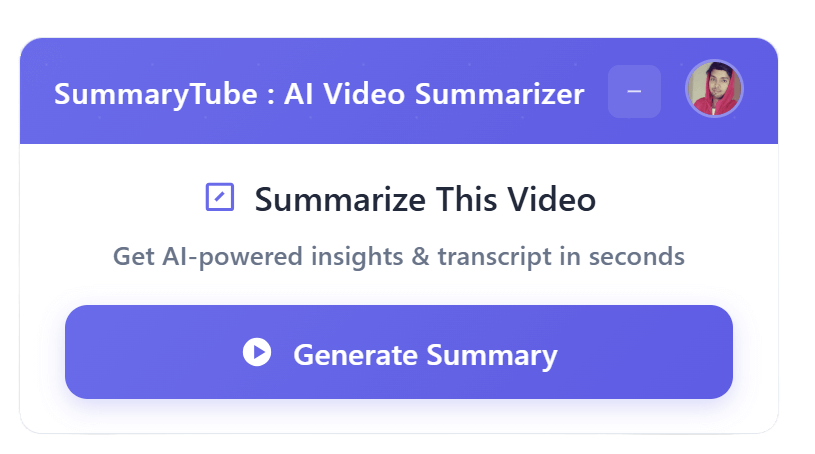
Get the Chrome Extension
Summarize youtube video with AI directly from any YouTube video page. Save Time.
Install our free Chrome extension. Get expert level summaries with one click.