Solidworks Drawing Basics
By CAD CAM TUTORIAL BY MAHTABALAM
Published Loading...
N/A views
N/A likes
AI Summary of "Solidworks Drawing Basics"
Get instant insights and key takeaways from this YouTube video by CAD CAM TUTORIAL BY MAHTABALAM.
Creating 2D Drawings from 3D Models in SolidWorks
📌 The tutorial focuses on generating a 2D drawing from an existing 3D model (Model Number 67) using SolidWorks features.
📐 Two primary methods for creating a drawing are shown: starting with New > Drawing or directly using Make Drawing from Part/Assembly.
🖼️ Views like the front plane, top view, right-hand side view, and isometric view are added, with options to adjust the custom scale (e.g., or ).
Drawing Properties and Customization
⚙️ Drawing sheet properties, including scale and standard angle (Third Angle Projection), can be adjusted by right-clicking the sheet.
🎨 Individual view styles, such as Hidden Lines Visible and color appearance, can be modified by unchecking "use parent styles."
📥 Dimensions and annotations can be imported automatically using Model Item on the entire model, or applied individually via Smart Dimension.
Advanced Drawing Features
🔎 The Detailed View feature allows for creating zoomed-in sections of specific circular parts, with customizable hatches and outlines.
🔪 The Section View tool enables creating cross-sectional cuts; selecting Slice Section shows only the shaded portion of the cut.
🔄 Dimensions on the 2D drawing, such as a 12 mm thickness, can be dynamically updated by double-clicking, editing the value (e.g., to 5 mm), and refreshing the drawing linked to the 3D model.
Key Points & Insights
➡️ Use the Make Drawing from Part/Assembly option for a direct workflow when starting from an existing 3D component.
➡️ Ensure the correct projection standard (Third Angle is noted as the standard) is set in the sheet properties for accurate engineering documentation.
➡️ Dimensions in the 2D drawing are live links; modifying a dimension value on the drawing and refreshing reflects the change instantly in the original 3D model.
📸 Video summarized with SummaryTube.com on Nov 21, 2025, 17:48 UTC
Related Products
Find relevant products on Amazon related to this video
As an Amazon Associate, we earn from qualifying purchases
📜Transcript
Loading transcript...
📄Video Description
TranslateUpgrade
we will learn how to import 3D model in solidworks drawing, section view, model item, drawing properties, detail view, smart dimension, and how to allocate dimension in solidworks drawing.
#solidworkstutorial
#solidworkstutorialforbeginners
#Autocad
#Solidworksdrawing
1)Solidworks tutorial for Beginners.
https://www.youtube.com/playlist?list=PLRhna5_X7uWvED4RU95h9wl0wrpGMtFSb
2)Solidworks tutorial : Assembly
https://www.youtube.com/playlist?list=PLRhna5_X7uWuMiV9tgQV99KAqraMRegC1
3)Solidworks tutorial vertical Stirling Engine
https://www.youtube.com/playlist?list=PLRhna5_X7uWs0Eye3ZmpM9YVIfjdfRUNq
4)Solidworks tutorial Forklift
https://www.youtube.com/playlist?list=PLRhna5_X7uWv3iuq6rq7AX3EWqSXHv6et
5)Solidworks tutorial for beginners in Hindi
https://www.youtube.com/playlist?list=PLRhna5_X7uWtNkosQgSnd-Gns1MfcUso6
6)Solidworks tutorial : Assembly in Hindi
https://www.youtube.com/playlist?list=PLRhna5_X7uWt5SQUMmNzV0aBMiggB0ROw
7)Solidworks Projects
https://www.youtube.com/playlist?list=PLRhna5_X7uWtqX_TR6PBwvuNRHa0Yyq3w
like Facebook page.
https://www.facebook.com/cadcamtutorial/
Subscribe our YouTube Channel.
https://www.youtube.com/c/CADCAMTUTORIAL
Full video URL: youtube.com/watch?v=9rIDCD3ofL0
Duration: 8:56
Recently Summarized Videos
💎Related Tags
Solidworkssolidworks tutorialsolidworks drawingsolidworks education
Total Video Summary Page Visits :3
AI Summary of "Solidworks Drawing Basics"
Get instant insights and key takeaways from this YouTube video by CAD CAM TUTORIAL BY MAHTABALAM.
Creating 2D Drawings from 3D Models in SolidWorks
📌 The tutorial focuses on generating a 2D drawing from an existing 3D model (Model Number 67) using SolidWorks features.
📐 Two primary methods for creating a drawing are shown: starting with New > Drawing or directly using Make Drawing from Part/Assembly.
🖼️ Views like the front plane, top view, right-hand side view, and isometric view are added, with options to adjust the custom scale (e.g., or ).
Drawing Properties and Customization
⚙️ Drawing sheet properties, including scale and standard angle (Third Angle Projection), can be adjusted by right-clicking the sheet.
🎨 Individual view styles, such as Hidden Lines Visible and color appearance, can be modified by unchecking "use parent styles."
📥 Dimensions and annotations can be imported automatically using Model Item on the entire model, or applied individually via Smart Dimension.
Advanced Drawing Features
🔎 The Detailed View feature allows for creating zoomed-in sections of specific circular parts, with customizable hatches and outlines.
🔪 The Section View tool enables creating cross-sectional cuts; selecting Slice Section shows only the shaded portion of the cut.
🔄 Dimensions on the 2D drawing, such as a 12 mm thickness, can be dynamically updated by double-clicking, editing the value (e.g., to 5 mm), and refreshing the drawing linked to the 3D model.
Key Points & Insights
➡️ Use the Make Drawing from Part/Assembly option for a direct workflow when starting from an existing 3D component.
➡️ Ensure the correct projection standard (Third Angle is noted as the standard) is set in the sheet properties for accurate engineering documentation.
➡️ Dimensions in the 2D drawing are live links; modifying a dimension value on the drawing and refreshing reflects the change instantly in the original 3D model.
📸 Video summarized with SummaryTube.com on Nov 21, 2025, 17:48 UTC
Related Products
Find relevant products on Amazon related to this video
As an Amazon Associate, we earn from qualifying purchases
Loading Similar Videos...
Recently Summarized Videos
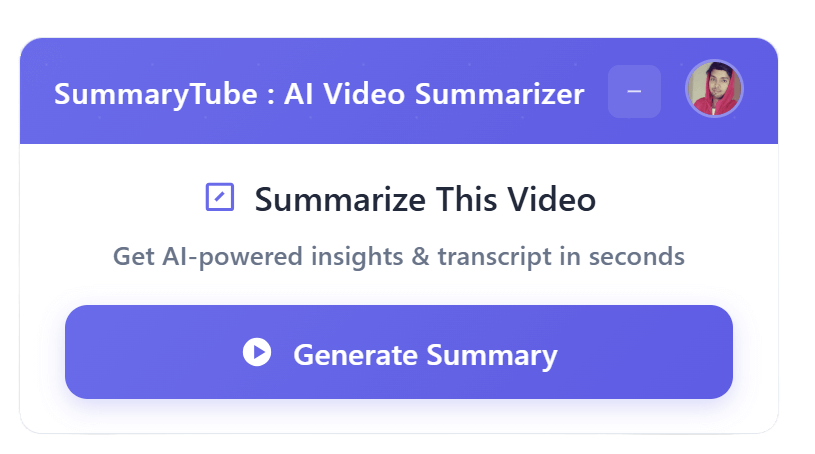
Get the Chrome Extension
Summarize youtube video with AI directly from any YouTube video page. Save Time.
Install our free Chrome extension. Get expert level summaries with one click.