Tutorial Visual Studio .NET C# - Instalación y Primeros Pasos
By Nicolas Battaglia
Published Loading...
N/A views
N/A likes
AI Summary of "Tutorial Visual Studio .NET C# - Instalación y Primeros Pasos"
Get instant insights and key takeaways from this YouTube video by Nicolas Battaglia.
Visual Studio Installation and Setup
📌 The guide focuses on installing the Visual Studio 2019 Community version, which is free and sufficient for the course work.
⚙️ During installation, users must select workloads, such as .NET desktop development, which is essential for the initial programming course.
⏳ The installation process involves downloading the preliminary installer, then selecting required components, which can be time-consuming due to large file sizes.
IDE Interface Overview
🖼️ The initial screen allows opening existing projects, cloning repositories (like GitHub), or creating a new project from a template.
📐 A Project is the minimal unit of work, while a Solution is a collection of one or more linked projects.
🛠️ The core development environment (IDE) includes the main menu, a central editing area for files, the Toolbox (for drag-and-drop UI elements), the Solution Explorer (for file/project navigation), and the Properties window.
Designing Windows Forms Applications (WinForms)
🖥️ WinForms development relies on visual design, where UI elements are dragged onto a form designer.
🧩 The Toolbox offers controls like buttons, text boxes, and labels; these elements are automatically translated into source code when placed on the form.
📜 Each form (.cs file) is associated with a design view and a code-behind file (e.g., `Form1.cs`). The starting point of execution is typically the `Program.cs` file (the `Main` entry point).
Properties and Events Management
⭐ The Properties window allows modifying characteristics (like name, color, text) of selected controls.
🔄 All user controls (forms, buttons, labels) have two main associations: Properties (characteristics) and Events (user interactions).
🖱️ Visual programming is event-driven; for example, double-clicking a button automatically creates the default Click event handler function in the code-behind file.
First Code Implementation and Debugging
💬 A simple demonstration involved adding a `MessageBox.Show("Hola mundo")` instruction within the default button click event handler.
▶️ Running the application compiles the code (creating an executable file in the `bin/Debug` folder) and demonstrates the event execution when the button is clicked.
🛑 Debugging mode is set via the toolbar selector (must be set to "Debug"), and breakpoints can be set (e.g., on line 22) to pause execution and step through the code line-by-line.
Key Points & Insights
➡️ Always select the .NET desktop development workload when installing Visual Studio if focusing on traditional Windows desktop applications.
➡️ Utilize the Toolbox for adding UI controls and the Properties window to customize them, noting that properties (like `Text`) and events are fundamental to control behavior.
➡️ To initiate action on a control (like a button), double-click it in the designer view to automatically generate the default event handler function (e.g., `button1_Click`).
➡️ Compilation in Debug mode creates executables in the `bin/Debug` folder, accessible via Right-click Project -> Open folder in File Explorer.
➡️ Remember to Save All changes frequently using the "Save All" option to preserve work across multiple open files.
📸 Video summarized with SummaryTube.com on Nov 05, 2025, 11:01 UTC
Related Products
Find relevant products on Amazon related to this video
As an Amazon Associate, we earn from qualifying purchases
📜Transcript
Loading transcript...
📄Video Description
TranslateUpgrade
#tutorial #vs
Paso a paso: En este video hacemos una revisión general del entorno integrado (IDE) de Visual Studio .NET con C# Y Winforms.
Full video URL: youtube.com/watch?v=LV6tI64xp78
Duration: 39:43
Recently Summarized Videos
💎Related Tags
c#.netvisual studioinstalaciónprimeros pasosVISUAL STUDIO 2019VISUAL STUDIO C#visual stiudio en españolvisual studio descargarvisual studio instalaciónvisual studio primeros pasosvisual studio tutorialprogramacióndesarrollo de softwareMicrosoft visual studio 2019
Total Video Summary Page Visits :5
AI Summary of "Tutorial Visual Studio .NET C# - Instalación y Primeros Pasos"
Get instant insights and key takeaways from this YouTube video by Nicolas Battaglia.
Visual Studio Installation and Setup
📌 The guide focuses on installing the Visual Studio 2019 Community version, which is free and sufficient for the course work.
⚙️ During installation, users must select workloads, such as .NET desktop development, which is essential for the initial programming course.
⏳ The installation process involves downloading the preliminary installer, then selecting required components, which can be time-consuming due to large file sizes.
IDE Interface Overview
🖼️ The initial screen allows opening existing projects, cloning repositories (like GitHub), or creating a new project from a template.
📐 A Project is the minimal unit of work, while a Solution is a collection of one or more linked projects.
🛠️ The core development environment (IDE) includes the main menu, a central editing area for files, the Toolbox (for drag-and-drop UI elements), the Solution Explorer (for file/project navigation), and the Properties window.
Designing Windows Forms Applications (WinForms)
🖥️ WinForms development relies on visual design, where UI elements are dragged onto a form designer.
🧩 The Toolbox offers controls like buttons, text boxes, and labels; these elements are automatically translated into source code when placed on the form.
📜 Each form (.cs file) is associated with a design view and a code-behind file (e.g., `Form1.cs`). The starting point of execution is typically the `Program.cs` file (the `Main` entry point).
Properties and Events Management
⭐ The Properties window allows modifying characteristics (like name, color, text) of selected controls.
🔄 All user controls (forms, buttons, labels) have two main associations: Properties (characteristics) and Events (user interactions).
🖱️ Visual programming is event-driven; for example, double-clicking a button automatically creates the default Click event handler function in the code-behind file.
First Code Implementation and Debugging
💬 A simple demonstration involved adding a `MessageBox.Show("Hola mundo")` instruction within the default button click event handler.
▶️ Running the application compiles the code (creating an executable file in the `bin/Debug` folder) and demonstrates the event execution when the button is clicked.
🛑 Debugging mode is set via the toolbar selector (must be set to "Debug"), and breakpoints can be set (e.g., on line 22) to pause execution and step through the code line-by-line.
Key Points & Insights
➡️ Always select the .NET desktop development workload when installing Visual Studio if focusing on traditional Windows desktop applications.
➡️ Utilize the Toolbox for adding UI controls and the Properties window to customize them, noting that properties (like `Text`) and events are fundamental to control behavior.
➡️ To initiate action on a control (like a button), double-click it in the designer view to automatically generate the default event handler function (e.g., `button1_Click`).
➡️ Compilation in Debug mode creates executables in the `bin/Debug` folder, accessible via Right-click Project -> Open folder in File Explorer.
➡️ Remember to Save All changes frequently using the "Save All" option to preserve work across multiple open files.
📸 Video summarized with SummaryTube.com on Nov 05, 2025, 11:01 UTC
Related Products
Find relevant products on Amazon related to this video
As an Amazon Associate, we earn from qualifying purchases
Loading Similar Videos...
Recently Summarized Videos
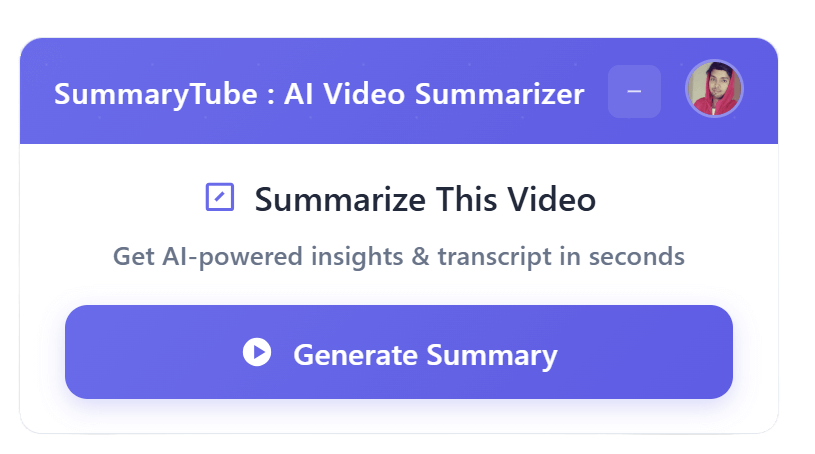
Get the Chrome Extension
Summarize youtube video with AI directly from any YouTube video page. Save Time.
Install our free Chrome extension. Get expert level summaries with one click.