Video Tutorial Pembuatan Bahan Ajar/LKPD pada Lumio
By Desi Fitriani
Published Loading...
N/A views
N/A likes
AI Summary of "Video Tutorial Pembuatan Bahan Ajar/LKPD pada Lumio"
Get instant insights and key takeaways from this YouTube video by Desi Fitriani.
Creating Educational Materials in Lumio
📌 The initial step involves creating the cover slide, which the presenters designed in Canva and saved as a PNG or CPD file before uploading to Lumio.
🖼️ Content from external applications, such as cover slides and initial lesson pages, can be uploaded using the plus icon and selecting "select image."
📐 Once uploaded, the size and placement of images within the Lumio slide can be adjusted as needed.
Adding Content and Interactivity
➕ New slides can be added using the plus sign at the bottom, with options including embedding YouTube, Desmos, or using pre-made templates (e.g., new blank page, short it out, response game).
❓ For interactive practice, multiple-choice questions can be created by selecting the appropriate widget, customizing the question and answers, and designating the correct option.
✍️ Existing content, like presentation slides created in Canva, can be imported by selecting the image icon, choosing "select," and then adjusting the resulting image size.
Developing Student Worksheets (LKPD)
📝 Creating the LKPD (Lembar Kerja Peserta Didik) follows a similar process to creating lesson materials, often starting with designing the structure in an external tool like Word.
📋 Templates can be selected from the wide variety available in Lumio, modified by changing the title (e.g., to "Lembar Kerja Peserta Didik"), and editing the font, color, size, and layout.
🔗 Content elements like text, images (via screenshot or copy-paste), links, and even audio can be added to tailor the worksheet.
Slide Management and Duplication
🔄 Individual slides can be managed using the three-dot icon, which allows users to duplicate an existing slide or delete it entirely.
➕ New slide sets can be incorporated by navigating to "new page" and selecting multiple desired templates from the free offerings, which are then added to the lesson flow.
Key Points & Insights
➡️ Pre-designing complex content (like LKPD structure) in programs like Word and then copy-pasting or importing screenshots into Lumio streamlines the creation process.
➡️ Lumio supports various content inputs beyond static text, including YouTube, Desmos, images, links, and audio for dynamic lessons.
➡️ Users have significant editing control over imported templates, allowing modification of fonts, colors, and layout to meet specific instructional needs.
📸 Video summarized with SummaryTube.com on Nov 24, 2025, 10:43 UTC
Related Products
Find relevant products on Amazon related to this video
As an Amazon Associate, we earn from qualifying purchases
📜Transcript
Loading transcript...
📄Video Description
TranslateUpgrade
Kelompok 2 kelas 7H Pendidikan Matematika
Full video URL: youtube.com/watch?v=3cCQLpU1nMo
Duration: 12:28
Recently Summarized Videos
Total Video Summary Page Visits :1
AI Summary of "Video Tutorial Pembuatan Bahan Ajar/LKPD pada Lumio"
Get instant insights and key takeaways from this YouTube video by Desi Fitriani.
Creating Educational Materials in Lumio
📌 The initial step involves creating the cover slide, which the presenters designed in Canva and saved as a PNG or CPD file before uploading to Lumio.
🖼️ Content from external applications, such as cover slides and initial lesson pages, can be uploaded using the plus icon and selecting "select image."
📐 Once uploaded, the size and placement of images within the Lumio slide can be adjusted as needed.
Adding Content and Interactivity
➕ New slides can be added using the plus sign at the bottom, with options including embedding YouTube, Desmos, or using pre-made templates (e.g., new blank page, short it out, response game).
❓ For interactive practice, multiple-choice questions can be created by selecting the appropriate widget, customizing the question and answers, and designating the correct option.
✍️ Existing content, like presentation slides created in Canva, can be imported by selecting the image icon, choosing "select," and then adjusting the resulting image size.
Developing Student Worksheets (LKPD)
📝 Creating the LKPD (Lembar Kerja Peserta Didik) follows a similar process to creating lesson materials, often starting with designing the structure in an external tool like Word.
📋 Templates can be selected from the wide variety available in Lumio, modified by changing the title (e.g., to "Lembar Kerja Peserta Didik"), and editing the font, color, size, and layout.
🔗 Content elements like text, images (via screenshot or copy-paste), links, and even audio can be added to tailor the worksheet.
Slide Management and Duplication
🔄 Individual slides can be managed using the three-dot icon, which allows users to duplicate an existing slide or delete it entirely.
➕ New slide sets can be incorporated by navigating to "new page" and selecting multiple desired templates from the free offerings, which are then added to the lesson flow.
Key Points & Insights
➡️ Pre-designing complex content (like LKPD structure) in programs like Word and then copy-pasting or importing screenshots into Lumio streamlines the creation process.
➡️ Lumio supports various content inputs beyond static text, including YouTube, Desmos, images, links, and audio for dynamic lessons.
➡️ Users have significant editing control over imported templates, allowing modification of fonts, colors, and layout to meet specific instructional needs.
📸 Video summarized with SummaryTube.com on Nov 24, 2025, 10:43 UTC
Related Products
Find relevant products on Amazon related to this video
As an Amazon Associate, we earn from qualifying purchases
Loading Similar Videos...
Recently Summarized Videos
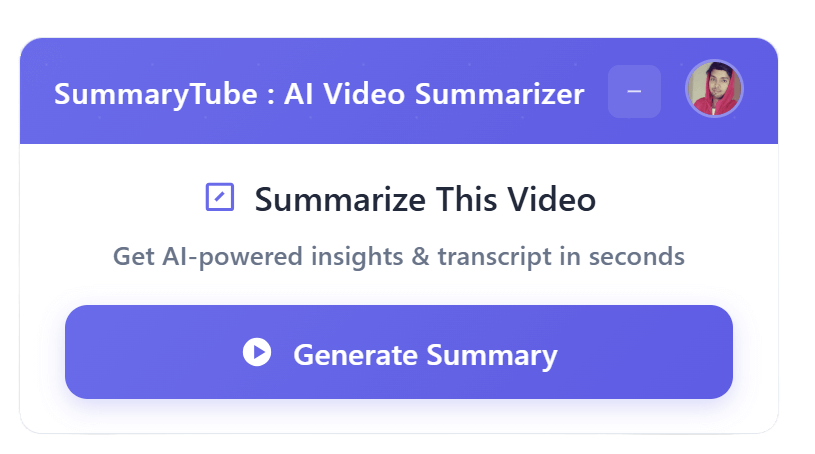
Get the Chrome Extension
Summarize youtube video with AI directly from any YouTube video page. Save Time.
Install our free Chrome extension. Get expert level summaries with one click.