Detailed instructions for installing SEB to take the exam at UEH
By Ban Quản Trị Hạ Tầng - UEH
Published Loading...
N/A views
N/A likes
AI Summary of "Detailed instructions for installing SEB to take the exam at UEH"
Get instant insights and key takeaways from this YouTube video by Ban Quản Trị Hạ Tầng - UEH.
This summary outlines the steps and troubleshooting for installing and configuring the SEB (Safe Exam Browser) software required for taking online examinations provided by the institution (implied to be UEH).
SEB Software Installation Prerequisites and Process
📌 Ensure your operating system meets the minimum requirement: Windows 10 or later, or macOS 11 (Big Sur) or later.
📌 Crucially, download the SEB software *only* from the official website: seb.edu.vn, as incorrect versions may prevent exam access.
📌 Before installing, revert any custom mouse cursors to the default setting for Windows or macOS, as custom pointers can cause installation failures.
📌 Installation involves downloading the appropriate file (Windows/Mac), running the installer, and following the "next, next, install" prompts until successful completion.
Configuration File (Config File) Usage and Management
📌 The SEB software functions like a browser, but requires a configuration file (config file) to launch and connect to the correct examination system (analogous to entering a URL).
📌 There are two primary sources for config files: thi.tructuyen.edu.vn (for final/end-of-module exams) and lms.ueh.edu.vn (for midterms or specific teacher-led exams).
📌 Download a fresh config file before every exam session, and it is recommended to delete the config file after use to avoid confusion between sessions.
📌 Running the config file for the first time requires granting permissions for screen recording and camera access within the system settings (especially critical on macOS).
Troubleshooting Common SEB Errors
🚫 Installation Errors (e.g., pointer/multi-monitor issues): Check if the mouse cursor is the default type or if more than one monitor is connected; address these first before re-running the installer.
🚫 Repeated Installation Errors: If errors persist after checking basic prerequisites, delete temporary lock files by navigating to `%localappdata%\SEB\SEB_Browser` (or similar path mentioned) and deleting all files in the SafeExamBrowser folder.
🚫 Incorrect Launch Program Error: If the config file opens in the wrong application (like Word or Media Player), you must manually change the default application for `.seb` files to the SafeExamBrowser.exe application located in Program Files.
🚫 "Download SEB Browser" button visible during exam time: This indicates an incorrect installation version or the wrong config file was used; re-install the official version and try the correct config file again.
Exam Completion and Practice
✅ To successfully exit the exam interface, click the power icon located at the bottom of the SEB window and type the required exit password ("dahoanthanbaithi" in lowercase, no spaces).
✅ Always conduct a mock exam using the config file specific to the intended platform (LMS or Thi Trực Tuyến) to confirm the entire setup works correctly before the actual test day.
✅ Review updated troubleshooting guides available on the institution's support pages (e.g., on the LMS site) as errors are continuously updated based on student feedback.
Key Points & Insights
➡️ Source Verification is paramount: Only download SEB from seb.edu.vn and use config files explicitly provided for your current exam system.
➡️ System Cleanliness is key: Reset custom cursors and ensure only a single monitor is active during installation and testing.
➡️ Config Files are Time-Sensitive: Do not reuse old configuration files; download the latest one immediately before each scheduled test.
➡️ Exit Protocol: Remember the specific exit command (power icon + password) to cleanly terminate the secure browser session after finishing the exam.
📸 Video summarized with SummaryTube.com on Oct 09, 2025, 09:50 UTC
Related Products
Find relevant products on Amazon related to this video
As an Amazon Associate, we earn from qualifying purchases
📜Transcript
Loading transcript...
📄Video Description
TranslateUpgrade
00:00 Hướng dẫn cài đặt phần mềm SEB
05:05 Tải file cấu hình
08:30 Cấp quyền share màn hình và camera trên MAC
11:30 Các lỗi khi chạy file cài đặt.
14:43 Các lỗi SEB lock màn hình
15:20 Các lỗi khi chạy file cấu hình
18:08 Các lỗi chạy file cấu hình nhưng không vào làm bài được
20:30 Thi thử và thoát khỏi SEB
======================================================================
CÁC BƯỚC CÀI ĐẶT (XEM CLIP CẨN THẬN TRƯỚC KHI LÀM)
1️⃣ Cài đặt phần mềm SEB
Tải đúng phiên bản do UEH cung cấp tại http://seb.ueh.edu.vn (Xem clip cẩn thận trước khi cài).
2️⃣ Tải file cấu hình thi
Xem clip để biết nơi tải file cấu hình
3️⃣ Chạy file cấu hình và Thoát khỏi SEB
Hệ thống sẽ mở SEB và tự động dẫn vào trang thi. Thoát khỏi SEB bằng mật khẩu dahoanthanhbaithi
=======================================================================
CÁC LỖI THƯỜNG GẶP
*** Lỗi cài đặt phần mềm (Do cài lại nhiều phiên bản) ***
Nhấn tổ hợp phím windows + R sau đó nhập vào:
%localAppdata%\SafeExamBrowser
xóa hết các file trong danh mục đó và cài lại phiên bản đúng của SEB do trường cấp
*** Lỗi chạy file cấu hình (Tất cả các lỗi không thể chạy vào trang thi) ***
Chọn lại chương trình mở file cấu hình có hướng dẫn ở trong Clip,
*** Lỗi không thể vào bài thi ***
Do cài sai phiên bản SEB được UEH cung cấp. Hoặc chạy không đúng file cấu hình. Làm lại từ đầu
*** Lỗi thoát khỏi SEB ***
Nhập mật khẩu: dahoanthanhbaithi để thoát khỏi SEB. Nếu không được thì khởi động lại máy
Full video URL: youtube.com/watch?v=uka1yC4M3-Y
Duration: 24:12
Recently Summarized Videos
Total Video Summary Page Visits :7
AI Summary of "Detailed instructions for installing SEB to take the exam at UEH"
Get instant insights and key takeaways from this YouTube video by Ban Quản Trị Hạ Tầng - UEH.
This summary outlines the steps and troubleshooting for installing and configuring the SEB (Safe Exam Browser) software required for taking online examinations provided by the institution (implied to be UEH).
SEB Software Installation Prerequisites and Process
📌 Ensure your operating system meets the minimum requirement: Windows 10 or later, or macOS 11 (Big Sur) or later.
📌 Crucially, download the SEB software *only* from the official website: seb.edu.vn, as incorrect versions may prevent exam access.
📌 Before installing, revert any custom mouse cursors to the default setting for Windows or macOS, as custom pointers can cause installation failures.
📌 Installation involves downloading the appropriate file (Windows/Mac), running the installer, and following the "next, next, install" prompts until successful completion.
Configuration File (Config File) Usage and Management
📌 The SEB software functions like a browser, but requires a configuration file (config file) to launch and connect to the correct examination system (analogous to entering a URL).
📌 There are two primary sources for config files: thi.tructuyen.edu.vn (for final/end-of-module exams) and lms.ueh.edu.vn (for midterms or specific teacher-led exams).
📌 Download a fresh config file before every exam session, and it is recommended to delete the config file after use to avoid confusion between sessions.
📌 Running the config file for the first time requires granting permissions for screen recording and camera access within the system settings (especially critical on macOS).
Troubleshooting Common SEB Errors
🚫 Installation Errors (e.g., pointer/multi-monitor issues): Check if the mouse cursor is the default type or if more than one monitor is connected; address these first before re-running the installer.
🚫 Repeated Installation Errors: If errors persist after checking basic prerequisites, delete temporary lock files by navigating to `%localappdata%\SEB\SEB_Browser` (or similar path mentioned) and deleting all files in the SafeExamBrowser folder.
🚫 Incorrect Launch Program Error: If the config file opens in the wrong application (like Word or Media Player), you must manually change the default application for `.seb` files to the SafeExamBrowser.exe application located in Program Files.
🚫 "Download SEB Browser" button visible during exam time: This indicates an incorrect installation version or the wrong config file was used; re-install the official version and try the correct config file again.
Exam Completion and Practice
✅ To successfully exit the exam interface, click the power icon located at the bottom of the SEB window and type the required exit password ("dahoanthanbaithi" in lowercase, no spaces).
✅ Always conduct a mock exam using the config file specific to the intended platform (LMS or Thi Trực Tuyến) to confirm the entire setup works correctly before the actual test day.
✅ Review updated troubleshooting guides available on the institution's support pages (e.g., on the LMS site) as errors are continuously updated based on student feedback.
Key Points & Insights
➡️ Source Verification is paramount: Only download SEB from seb.edu.vn and use config files explicitly provided for your current exam system.
➡️ System Cleanliness is key: Reset custom cursors and ensure only a single monitor is active during installation and testing.
➡️ Config Files are Time-Sensitive: Do not reuse old configuration files; download the latest one immediately before each scheduled test.
➡️ Exit Protocol: Remember the specific exit command (power icon + password) to cleanly terminate the secure browser session after finishing the exam.
📸 Video summarized with SummaryTube.com on Oct 09, 2025, 09:50 UTC
Related Products
Find relevant products on Amazon related to this video
As an Amazon Associate, we earn from qualifying purchases
Loading Similar Videos...
Recently Summarized Videos
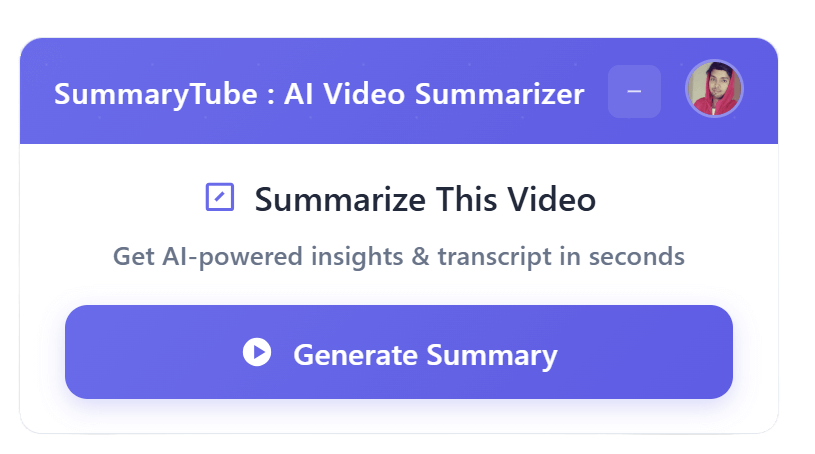
Get the Chrome Extension
Summarize youtube video with AI directly from any YouTube video page. Save Time.
Install our free Chrome extension. Get expert level summaries with one click.