How To Use Mendeley 2025 (Including Web Importer & Cite) - Full Tutorial With Examples
By Grad Coach
Published Loading...
N/A views
N/A likes
AI Summary of "How To Use Mendeley 2025 (Including Web Importer & Cite) - Full Tutorial With Examples"
Get instant insights and key takeaways from this YouTube video by Grad Coach.
Mendeley Overview and Setup
📌 Mendeley is a free tool designed to automate and ensure the accuracy of referencing and citations in academic writing, saving significant time compared to manual formatting (e.g., APA or Harvard styles).
💻 To begin, users must register for a free account, install the Mendeley Web Importer browser plugin, and install the Mendeley Cite plugin for seamless integration with Microsoft Word.
☁️ While a desktop app exists, the web version is sufficient, ensuring all reference data is synchronized to the cloud, reducing potential synchronization hassles.
Managing the Mendeley Library
📚 The library interface allows organization via filters (e.g., All References, Favorites), Collections (custom folders for themes or variables), and Groups for sharing references with up to 25 collaborators.
📝 General thoughts not linked to a specific resource can be stored in the Notebook section as 'pages,' which can be exported as RTF files.
⭐ Resources can be marked as Favorites (using a star icon) for quick access or tagged with custom labels for advanced filtering.
Adding and Organizing References
📥 References can be added by manually inputting data, uploading PDF articles (which auto-populates fields and stores the PDF copy), using the Web Importer plugin on web pages, or searching within Mendeley’s dedicated search engine (similar to Google Scholar).
🆔 The manual entry process can be expedited by searching using identifiers like a DOI or PubMed ID to auto-populate the entry.
🗂️ Existing reference libraries from other software can be imported using BibTeX, EndNote, or RIS files.
In-Document Citation and Bibliography Generation
🔗 After installing Mendeley Cite in Word (found in the References or Add-ins tab), users must log in and select the required citation style (e.g., APA, Harvard) via Citation Settings; custom styles can also be added.
📍 To insert an in-text citation, place the cursor, tick the desired resource(s) in the right-hand sidebar, and click Insert.
📖 The final reference list (bibliography) is generated automatically by clicking the three-dot menu in the Mendeley plugin and selecting 'Insert bibliography,' ensuring all cited sources are perfectly formatted according to the chosen style.
Key Points & Insights
➡️ Utilize Mendeley Annotations to make notes specific to a resource, or use the Highlighter function to mark text sections in various colors within uploaded PDFs.
➡️ When using the Web Importer for general web pages, it is crucial to double-check the imported data for missing information.
➡️ Once the bibliography is generated, the only remaining manual task is often adjusting formatting details like line spacing (e.g., double spacing for APA/MLA).
📸 Video summarized with SummaryTube.com on Nov 07, 2025, 15:00 UTC
Related Products
Find relevant products on Amazon related to this video
As an Amazon Associate, we earn from qualifying purchases
📜Transcript
Loading transcript...
📄Video Description
TranslateUpgrade
🟢 GET 1-ON-1 ACADEMIC HELP TODAY: https://gradcoach.me/iugLSW 🟢
Learn how to use Mendeley reference manager, Mendeley Web Importer and Mendeley Cite - all in less than 20 minutes! This comprehensive, up-to-date tutorial will provide you with everything you need to get started with Mendeley. We explain all the functionality in simple terms and use loads of examples so that you can see Mendeley reference manager in action.
Structure & Overview: How To Use Mendeley
00:00 Intro
00:25 Tutorial structure
01:19 What is Mendeley?
01:50 Why should I use Mendeley?
02:29 How to register and install Mendeley
04:44 The Mendeley interface
07:19 How to add reference data to Mendeley
07:40 Adding references manually
08:25 Adding references using identifiers (DOI, PubMed, etc)
08:40 Adding references using a PDF article
09:31 Adding references using the Mendeley Web Importer
10:30 Adding references using Mendeley Search
11:30 Importing references from another reference manager (BibTex, XML & RIS)
11:51 How to manage your Mendeley library
12:06 Using Favorites
12:26 Using Tags
12:53 Using Collections
13:32 Using a literature catalogue spreadsheet
14:14 Using Mendeley Groups
14:58 Using the Notebook
15:38 Using Annotations
16:08 Making notes and comments in a PDF
17:00 How to use Mendeley within Word
17:45 Setting the citation style
18:32 Adding in-text citations
19:40 Adding a reference list/bibliography
20:40 Recap
Links:
FREE DOWNLOAD: Literature catalogue spreadsheet - https://gradcoach.com/literature-review-excel-template/
Companion Post: https://gradcoach.com/how-to-use-mendeley/
Mendeley website - https://www.mendeley.com/
Mendeley Cite - https://www.mendeley.com/reference-management/mendeley-cite
Mendeley Web Importer - https://www.mendeley.com/reference-management/web-importer
APA formatting explainer - https://gradcoach.com/apa-7-formatting/
APA template - https://gradcoach.com/apa-7-template/
MLA formatting explainer - https://gradcoach.com/mla-formatting/
MLA template - https://gradcoach.com/mla-9-template/
Zotero (alternative ref manager) - https://youtu.be/tnbwKj6-pD8
To learn more about how to use Mendeley, referencing and academic writing in general, be sure to check out the Grad Coach blog at https://gradcoach.com/blog/.
Our Socials
🟢 Facebook - https://www.facebook.com/gradcoachofficial
🟢 IG - https://www.instagram.com/gradcoachofficial/
🟢 Twitter - https://twitter.com/gradcoachdotcom
🟢 LinkedIn - https://www.linkedin.com/company/grad-coach-intl
🟢 Twitter - https://twitter.com/gradcoachdotcom
Full video URL: youtube.com/watch?v=PJXnfBSq4Lg
Duration: 42:26
Recently Summarized Videos
💎Related Tags
mendeley reference manager tutorialMendeleyMendeley Reference Managermendeley reference manager word pluginmendeley cite tutorialmendeley cite wordhow to use mendeley for citation and referencinghow to use mendeley reference managerhow to use mendeley for literature reviewHow to use Mendeleyhow to add references in word mendeleymendeley web importermendeley web importer chromemendeley desktopmendeley tutorialmendeleyhow to use mendeley
Total Video Summary Page Visits :8
AI Summary of "How To Use Mendeley 2025 (Including Web Importer & Cite) - Full Tutorial With Examples"
Get instant insights and key takeaways from this YouTube video by Grad Coach.
Mendeley Overview and Setup
📌 Mendeley is a free tool designed to automate and ensure the accuracy of referencing and citations in academic writing, saving significant time compared to manual formatting (e.g., APA or Harvard styles).
💻 To begin, users must register for a free account, install the Mendeley Web Importer browser plugin, and install the Mendeley Cite plugin for seamless integration with Microsoft Word.
☁️ While a desktop app exists, the web version is sufficient, ensuring all reference data is synchronized to the cloud, reducing potential synchronization hassles.
Managing the Mendeley Library
📚 The library interface allows organization via filters (e.g., All References, Favorites), Collections (custom folders for themes or variables), and Groups for sharing references with up to 25 collaborators.
📝 General thoughts not linked to a specific resource can be stored in the Notebook section as 'pages,' which can be exported as RTF files.
⭐ Resources can be marked as Favorites (using a star icon) for quick access or tagged with custom labels for advanced filtering.
Adding and Organizing References
📥 References can be added by manually inputting data, uploading PDF articles (which auto-populates fields and stores the PDF copy), using the Web Importer plugin on web pages, or searching within Mendeley’s dedicated search engine (similar to Google Scholar).
🆔 The manual entry process can be expedited by searching using identifiers like a DOI or PubMed ID to auto-populate the entry.
🗂️ Existing reference libraries from other software can be imported using BibTeX, EndNote, or RIS files.
In-Document Citation and Bibliography Generation
🔗 After installing Mendeley Cite in Word (found in the References or Add-ins tab), users must log in and select the required citation style (e.g., APA, Harvard) via Citation Settings; custom styles can also be added.
📍 To insert an in-text citation, place the cursor, tick the desired resource(s) in the right-hand sidebar, and click Insert.
📖 The final reference list (bibliography) is generated automatically by clicking the three-dot menu in the Mendeley plugin and selecting 'Insert bibliography,' ensuring all cited sources are perfectly formatted according to the chosen style.
Key Points & Insights
➡️ Utilize Mendeley Annotations to make notes specific to a resource, or use the Highlighter function to mark text sections in various colors within uploaded PDFs.
➡️ When using the Web Importer for general web pages, it is crucial to double-check the imported data for missing information.
➡️ Once the bibliography is generated, the only remaining manual task is often adjusting formatting details like line spacing (e.g., double spacing for APA/MLA).
📸 Video summarized with SummaryTube.com on Nov 07, 2025, 15:00 UTC
Related Products
Find relevant products on Amazon related to this video
As an Amazon Associate, we earn from qualifying purchases
Loading Similar Videos...
Recently Summarized Videos
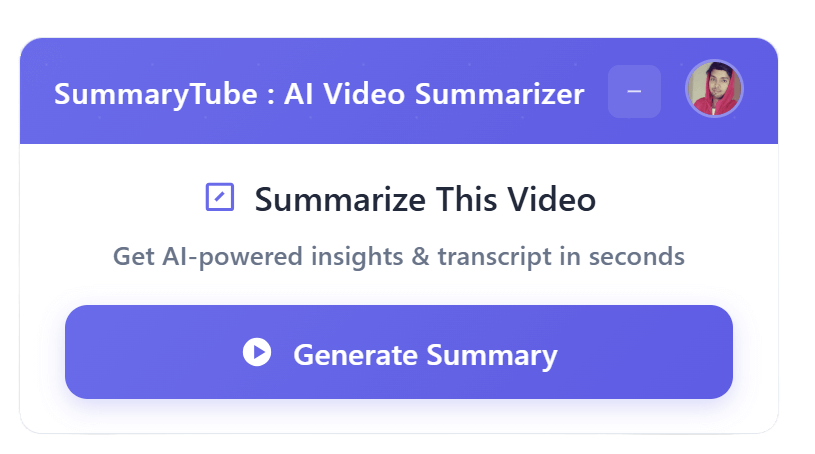
Get the Chrome Extension
Summarize youtube video with AI directly from any YouTube video page. Save Time.
Install our free Chrome extension. Get expert level summaries with one click.