Quarter 2_Module 5: Using E-Spreadsheet in the Computation of Salary and Overtime
By Daisy Von Dy
Published Loading...
N/A views
N/A likes
AI Summary of "Quarter 2_Module 5: Using E-Spreadsheet in the Computation of Salary and Overtime"
Get instant insights and key takeaways from this YouTube video by Daisy Von Dy.
Microsoft Excel Basics for Salary Computation
📌 The process begins with opening Microsoft Excel by searching for it and selecting the correct icon from the desktop search bar.
📄 A blank workbook should be opened to start data entry and calculations, as demonstrated using the example from Module 5, page 9.
↔️ Column widths can be adjusted by clicking and dragging the black cross cursor between the column headers (e.g., between E and F).
🎨 Formatting includes applying all borders via the Home tab (Font group) to structure the input data table.
Calculating Total Hours Worked (Overtime Module Example)
➗ To calculate total hours worked (Time Out - Time In), the formula used is `=(TimeOutCell - TimeInCell) * 24 - 1`.
⏳ The multiplication by 24 accounts for the time representation in Excel, and -1 subtracts the one-hour lunch break.
🔢 Cells must be formatted as Accounting with two decimal places (and the currency symbol set to 'None') to accurately handle partial hours.
➡️ Formulas are efficiently copied down to subsequent rows by clicking and dragging the small black square (fill handle) in the bottom-right corner of the cell.
Calculating Overtime Hours using IF Function
🕒 Overtime is calculated only if regular hours (8 hours) are exceeded, using the IF function: `=IF(TotalHoursCell > 8, TotalHoursCell - 8, 0)`.
✅ If Total Hours Worked is greater than 8, the overtime is calculated (Total Hours - 8); otherwise, the overtime is automatically set to zero (0).
🔗 When copying the IF formula down, the reference to the Total Hours Worked cell must be made absolute using dollar signs (e.g., `$B5`) if that cell were fixed, though in this specific example, the relative reference was maintained as the formula was copied down relative to each row's total hours.
Calculating Overtime Pay
💵 Assuming a regular workday (no stated holiday), overtime pay is calculated at the regular rate plus an additional 25%.
🧮 The formula used for Overtime Pay is: `=(HourlyRateCell * 1.25) * OvertimeHoursCell`. The 1.25 factor represents 100% of the rate plus the 25% additional amount.
🔒 When copying the Overtime Pay formula, the reference to the Hourly Rate cell must be made absolute using dollar signs (e.g., `\C\5 * 1.25`) to ensure it always refers to the correct rate cell during replication.
➕ The Total Overtime Pay is calculated using the SUM function across all calculated overtime pay cells for the period.
Graphical Presentation of Salary Data
📊 Lesson 2 focuses on presenting salary particulars using graphs like bar graphs or pie charts via the Insert tab.
❌ When graphing breakdowns (like Gross Earnings components or Deductions components), do not include the total line items (e.g., exclude Total Earnings or Total Deductions) in the highlighted selection.
🏷️ To add values or percentages to the graph, use the Design tab, click Add Chart Element, and select Data Labels, choosing options like 'Outside End' or 'Callout' for clarity.
🗂️ Submitted assignments should use separate sheets within the same Excel file: Sheet 1 for Activity 1.1 (Overtime Pay) and Sheet 2 for Activity 2.1 (Graphical Presentation).
Key Points & Insights
➡️ Ensure spelling accuracy when searching for applications like Microsoft Excel to avoid delays.
➡️ Excel formulas must always start with an equals sign (`=`) to perform calculations automatically.
➡️ Data presentation via graphs requires selecting the component breakdown data, excluding the resulting totals, for accurate visualization.
➡️ Submitted Excel files should be named using the format: LastName\_FirstName\_Section\_ModuleFive.
📸 Video summarized with SummaryTube.com on Oct 27, 2025, 07:27 UTC
Related Products
Find relevant products on Amazon related to this video
As an Amazon Associate, we earn from qualifying purchases
📜Transcript
Loading transcript...
📄Video Description
TranslateUpgrade
-Answer the following of Module 5
1) Pretest
2) What's More-Act. 1.1 (MS Excel)
3) What's More- Act. 2.1 (MS Excel
4) Post Test
-Put your answers in Act. 1.1 and 2.1 in one MS Excel File, when you save and name your file follow this format
Last Name, First Name_Section_Module 5
-Send your MS Excel File in the messenger assign to your section
Full video URL: youtube.com/watch?v=-iNbAGQCu00
Duration: 40:39
Recently Summarized Videos
Total Video Summary Page Visits :8
AI Summary of "Quarter 2_Module 5: Using E-Spreadsheet in the Computation of Salary and Overtime"
Get instant insights and key takeaways from this YouTube video by Daisy Von Dy.
Microsoft Excel Basics for Salary Computation
📌 The process begins with opening Microsoft Excel by searching for it and selecting the correct icon from the desktop search bar.
📄 A blank workbook should be opened to start data entry and calculations, as demonstrated using the example from Module 5, page 9.
↔️ Column widths can be adjusted by clicking and dragging the black cross cursor between the column headers (e.g., between E and F).
🎨 Formatting includes applying all borders via the Home tab (Font group) to structure the input data table.
Calculating Total Hours Worked (Overtime Module Example)
➗ To calculate total hours worked (Time Out - Time In), the formula used is `=(TimeOutCell - TimeInCell) * 24 - 1`.
⏳ The multiplication by 24 accounts for the time representation in Excel, and -1 subtracts the one-hour lunch break.
🔢 Cells must be formatted as Accounting with two decimal places (and the currency symbol set to 'None') to accurately handle partial hours.
➡️ Formulas are efficiently copied down to subsequent rows by clicking and dragging the small black square (fill handle) in the bottom-right corner of the cell.
Calculating Overtime Hours using IF Function
🕒 Overtime is calculated only if regular hours (8 hours) are exceeded, using the IF function: `=IF(TotalHoursCell > 8, TotalHoursCell - 8, 0)`.
✅ If Total Hours Worked is greater than 8, the overtime is calculated (Total Hours - 8); otherwise, the overtime is automatically set to zero (0).
🔗 When copying the IF formula down, the reference to the Total Hours Worked cell must be made absolute using dollar signs (e.g., `$B5`) if that cell were fixed, though in this specific example, the relative reference was maintained as the formula was copied down relative to each row's total hours.
Calculating Overtime Pay
💵 Assuming a regular workday (no stated holiday), overtime pay is calculated at the regular rate plus an additional 25%.
🧮 The formula used for Overtime Pay is: `=(HourlyRateCell * 1.25) * OvertimeHoursCell`. The 1.25 factor represents 100% of the rate plus the 25% additional amount.
🔒 When copying the Overtime Pay formula, the reference to the Hourly Rate cell must be made absolute using dollar signs (e.g., `\C\5 * 1.25`) to ensure it always refers to the correct rate cell during replication.
➕ The Total Overtime Pay is calculated using the SUM function across all calculated overtime pay cells for the period.
Graphical Presentation of Salary Data
📊 Lesson 2 focuses on presenting salary particulars using graphs like bar graphs or pie charts via the Insert tab.
❌ When graphing breakdowns (like Gross Earnings components or Deductions components), do not include the total line items (e.g., exclude Total Earnings or Total Deductions) in the highlighted selection.
🏷️ To add values or percentages to the graph, use the Design tab, click Add Chart Element, and select Data Labels, choosing options like 'Outside End' or 'Callout' for clarity.
🗂️ Submitted assignments should use separate sheets within the same Excel file: Sheet 1 for Activity 1.1 (Overtime Pay) and Sheet 2 for Activity 2.1 (Graphical Presentation).
Key Points & Insights
➡️ Ensure spelling accuracy when searching for applications like Microsoft Excel to avoid delays.
➡️ Excel formulas must always start with an equals sign (`=`) to perform calculations automatically.
➡️ Data presentation via graphs requires selecting the component breakdown data, excluding the resulting totals, for accurate visualization.
➡️ Submitted Excel files should be named using the format: LastName\_FirstName\_Section\_ModuleFive.
📸 Video summarized with SummaryTube.com on Oct 27, 2025, 07:27 UTC
Related Products
Find relevant products on Amazon related to this video
As an Amazon Associate, we earn from qualifying purchases
Loading Similar Videos...
Recently Summarized Videos
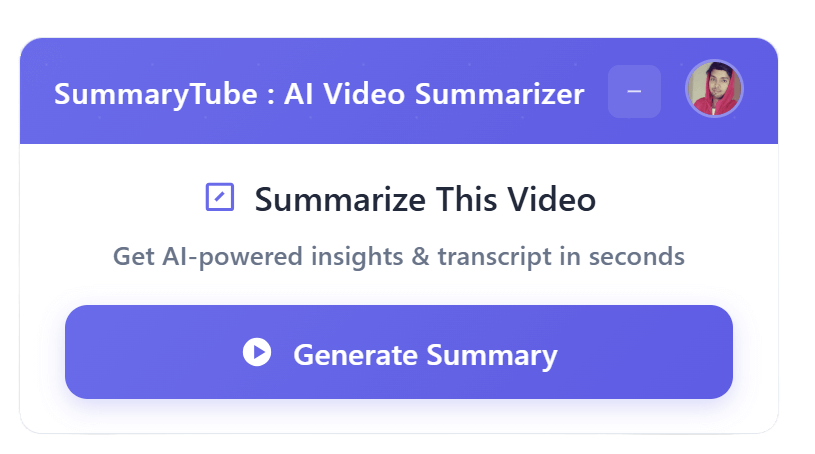
Get the Chrome Extension
Summarize youtube video with AI directly from any YouTube video page. Save Time.
Install our free Chrome extension. Get expert level summaries with one click.