SNAP ON SCROLL - GSAP Elementor Scrolltrigger (No plugin slider)
By Nicolai Palmkvist
Published Loading...
N/A views
N/A likes
AI Summary of "SNAP ON SCROLL - GSAP Elementor Scrolltrigger (No plugin slider)"
Get instant insights and key takeaways from this YouTube video by Nicolai Palmkvist.
Implementing Snap Scroll Effect in Elementor
📌 The presenter spent five full days developing this custom design feature, which achieves a snap scroll effect without needing a plugin.
⚙️ The core functionality relies on setting containers to 100vh (100 view height) and applying specific CSS IDs and classes to the main container and individual sections.
🧩 The presenter offers their creation as a template in their Elementor Library for quick import and use.
Setup and Structure
🖼️ The initial step involves creating a main container set to full width, containing individual hero sections, each set to 100vh height.
🖼️ Background images for the hero sections must be centered, set to cover, and have no repeat.
🧹 Padding on the main container must be removed to eliminate unwanted white space around the edges.
Achieving Snap Scrolling
📜 To enable the snap scroll, users must apply a specific CSS ID to the main container and corresponding CSS IDs (e.g., `section one`, `section two`) to each hero section.
💻 The effect is activated by inserting a block of provided CSS code via an HTML widget and then inserting the provided JavaScript code (overwriting any initial placeholder content) via a second HTML widget.
🚫 The video notes that the built-in Elementor snap scrolling feature is poor and not smooth, hence the need for this custom code implementation.
Advanced Parallax/Layered Effect
✨ A secondary section is created (e.g., `Hero 1 bottom`) with a fixed pixel height (e.g., 400px) and a transparent background, positioned below the main hero section.
↔️ Custom CSS must be added to specific elements (like the background image and the moon image) within the hero section to control their movement speed using `transform: translate3d` properties, creating a parallax-like movement relative to the snap scrolling.
🎨 To achieve the final result, elements like the main background might move one way (e.g., `0%` to `100%`) while the foreground image (the moon) moves in the opposite direction (e.g., reversed percentages).
Key Points & Insights
➡️ Downloadable Assets: All necessary images and the complete code (CSS/JavaScript) are provided via links in the description for easy implementation.
➡️ Responsiveness: The scroll snapping feature is noted to work well, even on tablet devices, requiring only minor size adjustments for different screen dimensions.
➡️ Actionable Step: Ensure the main container has the required CSS ID, and each section has its unique section ID (e.g., `section 1`, `section 2`) before adding the HTML widgets containing the necessary CSS and JavaScript.
📸 Video summarized with SummaryTube.com on Oct 07, 2025, 04:09 UTC
Related Products
Find relevant products on Amazon related to this video
As an Amazon Associate, we earn from qualifying purchases
📜Transcript
Loading transcript...
📄Video Description
TranslateUpgrade
✅ Import this design: https://nicolaipalmkvist.com/save-time-snap-on-scroll
✅ Get images and code: https://nicolaipalmkvist.com/snap-on-scroll/
Learn how to create a snap on scroll effect using GSAP Scrolltrigger in Elementor without any plugins, using only a few lines of code.
In this video, I’ll show you how to create a beautiful animated slider in Elementor. The project includes 4 slides with smooth image movements and creative animations that look amazing on any website.
You’ll learn:
• How to design custom sliders and sections in Elementor.
• Add advanced animations with GSAP for a professional look.
• Make everything fully responsive and fast.
This method is perfect if you want complete control over your design while keeping your site lightweight.
In this step-by-step tutorial, I’ll show you how to build a smooth and engaging scroll experience without any plugins, using only Elementor and custom GSAP animations. Perfect for web designers looking to level up their Elementor projects with advanced scroll and slider effects.
✅ Get Elementor Pro: https://lifeonablock.com/elementor-offer
To be honest, this slider and snap scroll project tool me almost 5 FULL working days to create, so please show some love in the comments and share the video with your Elementor friends.
Key topics covered:
Snap on scroll with Elementor
Implementing GSAP and ScrollTrigger in Elementor
How to create smooth scroll effects with GSAP
Advanced Elementor design tips and tricks
So if you're a designer looking to add dynamic scroll animations to your website, this video is for you! Watch now to discover how to enhance your Elementor designs with GSAP and ScrollTrigger.
Full video URL: youtube.com/watch?v=Zl-MS9TY8_w
Duration: 21:32
Recently Summarized Videos
💎Related Tags
nicolaipalmkvistsnap scrollsnap scroll elementorgsap scrolltrigger elementorgsap elementorelementor gsap tutorialken burns effectelementor animationweb design elementor tutorialwebdesign elementorElementor slider tutorialanimated slider ElementorGSAP animations in ElementorElementor Pro designcreate sliders in ElementorElementor web design tipsresponsive sliders Elementoradvanced Elementor tutoriallightweight slider animations
Total Video Summary Page Visits :25
AI Summary of "SNAP ON SCROLL - GSAP Elementor Scrolltrigger (No plugin slider)"
Get instant insights and key takeaways from this YouTube video by Nicolai Palmkvist.
Implementing Snap Scroll Effect in Elementor
📌 The presenter spent five full days developing this custom design feature, which achieves a snap scroll effect without needing a plugin.
⚙️ The core functionality relies on setting containers to 100vh (100 view height) and applying specific CSS IDs and classes to the main container and individual sections.
🧩 The presenter offers their creation as a template in their Elementor Library for quick import and use.
Setup and Structure
🖼️ The initial step involves creating a main container set to full width, containing individual hero sections, each set to 100vh height.
🖼️ Background images for the hero sections must be centered, set to cover, and have no repeat.
🧹 Padding on the main container must be removed to eliminate unwanted white space around the edges.
Achieving Snap Scrolling
📜 To enable the snap scroll, users must apply a specific CSS ID to the main container and corresponding CSS IDs (e.g., `section one`, `section two`) to each hero section.
💻 The effect is activated by inserting a block of provided CSS code via an HTML widget and then inserting the provided JavaScript code (overwriting any initial placeholder content) via a second HTML widget.
🚫 The video notes that the built-in Elementor snap scrolling feature is poor and not smooth, hence the need for this custom code implementation.
Advanced Parallax/Layered Effect
✨ A secondary section is created (e.g., `Hero 1 bottom`) with a fixed pixel height (e.g., 400px) and a transparent background, positioned below the main hero section.
↔️ Custom CSS must be added to specific elements (like the background image and the moon image) within the hero section to control their movement speed using `transform: translate3d` properties, creating a parallax-like movement relative to the snap scrolling.
🎨 To achieve the final result, elements like the main background might move one way (e.g., `0%` to `100%`) while the foreground image (the moon) moves in the opposite direction (e.g., reversed percentages).
Key Points & Insights
➡️ Downloadable Assets: All necessary images and the complete code (CSS/JavaScript) are provided via links in the description for easy implementation.
➡️ Responsiveness: The scroll snapping feature is noted to work well, even on tablet devices, requiring only minor size adjustments for different screen dimensions.
➡️ Actionable Step: Ensure the main container has the required CSS ID, and each section has its unique section ID (e.g., `section 1`, `section 2`) before adding the HTML widgets containing the necessary CSS and JavaScript.
📸 Video summarized with SummaryTube.com on Oct 07, 2025, 04:09 UTC
Related Products
Find relevant products on Amazon related to this video
As an Amazon Associate, we earn from qualifying purchases
Loading Similar Videos...
Recently Summarized Videos
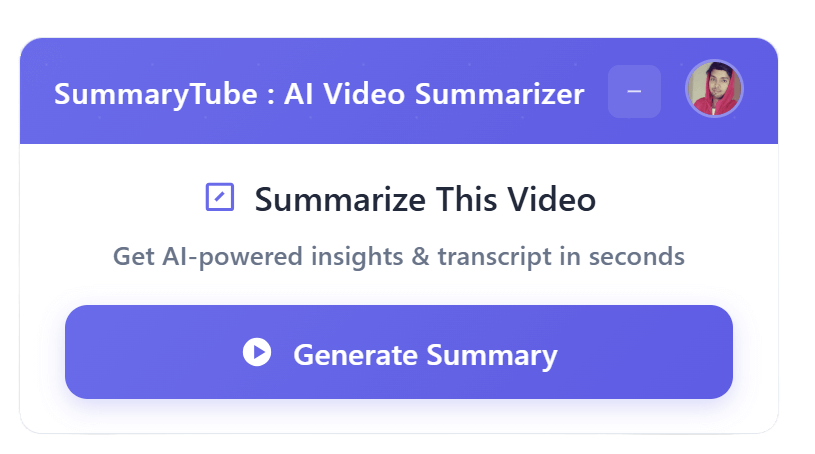
Get the Chrome Extension
Summarize youtube video with AI directly from any YouTube video page. Save Time.
Install our free Chrome extension. Get expert level summaries with one click.